Remotes in GitHub
Last updated on 2025-05-22 | Edit this page
Overview
Questions
- How do I share my changes with others on the web?
Objectives
- Explain what remote repositories are and why they are useful.
- Push to or pull from a remote repository.
Version control really comes into its own when we begin to collaborate with other people. We already have most of the machinery we need to do this; the only thing missing is to copy changes from one repository to another.
Systems like Git allow us to move work between any two repositories. In practice, though, it’s easiest to use one copy as a central hub, and to keep it on the web rather than on someone’s laptop. Most programmers use hosting services like GitHub, Bitbucket or GitLab to hold those main copies.
Let’s start by sharing the changes we’ve made to our current project with the world. To this end we are going to create a remote repository that will be linked to our local repository.
1. Create a remote repository
Log in to GitHub, then click on the
icon in the top right corner to create a new repository called
planets:
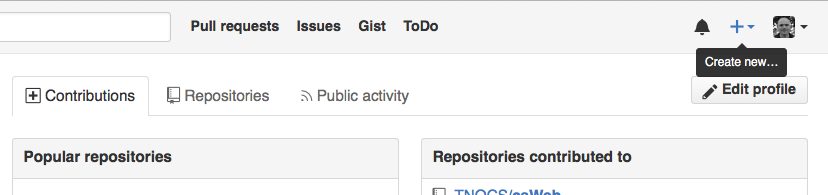
Name your repository “planets” and then click “Create Repository”.
Note: Since this repository will be connected to a local repository, it needs to be empty. Leave “Initialize this repository with a README” unchecked, and keep “None” as options for both “Add .gitignore” and “Add a license.” See the “GitHub License and README files” exercise below for a full explanation of why the repository needs to be empty.
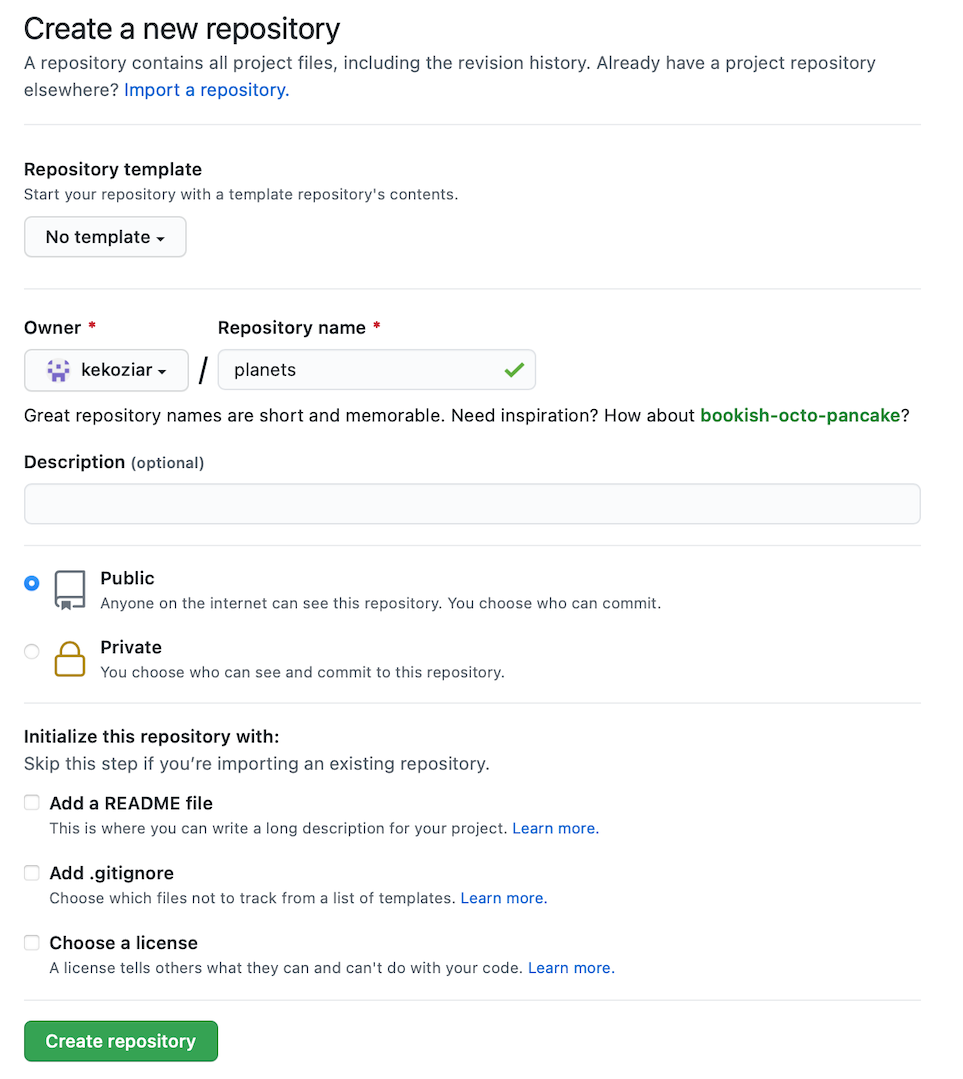
As soon as the repository is created, GitHub displays a page with a URL and some information on how to configure your local repository:
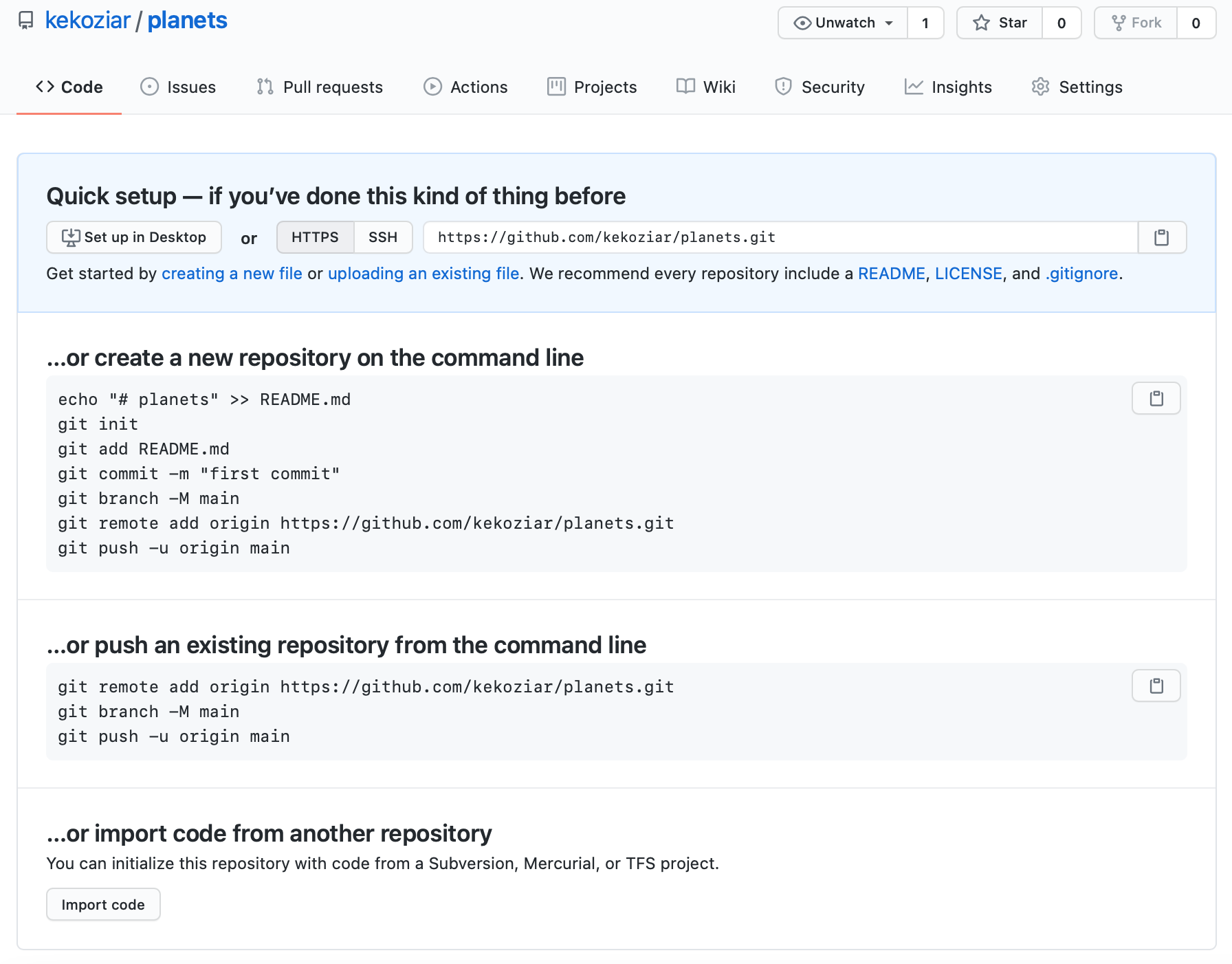
This effectively does the following on GitHub’s servers:
If you remember back to the earlier episode where we added and committed our
earlier work on mars.txt, we had a diagram of the local
repository which looked like this:
Now that we have two repositories, we need a diagram like this:
Note that our local repository still contains our earlier work on
mars.txt, but the remote repository on GitHub appears empty
as it doesn’t contain any files yet.
2. Connect local to remote repository
Now we connect the two repositories. We do this by making the GitHub repository a remote for the local repository. The home page of the repository on GitHub includes the URL string we need to identify it:

Click on the ‘SSH’ link to change the protocol from HTTPS to SSH.
HTTPS vs. SSH
We use SSH here because, while it requires some additional configuration, it is a security protocol widely used by many applications. The steps below describe SSH at a minimum level for GitHub.

Copy that URL from the browser, go into the local
planets repository, and run this command:
Make sure to use the URL for your repository rather than Vlad’s: the
only difference should be your username instead of
vlad.
origin is a local name used to refer to the remote
repository. It could be called anything, but origin is a
convention that is often used by default in git and GitHub, so it’s
helpful to stick with this unless there’s a reason not to.
We can check that the command has worked by running
git remote -v:
OUTPUT
origin git@github.com:vlad/planets.git (fetch)
origin git@github.com:vlad/planets.git (push)We’ll discuss remotes in more detail in the next episode, while talking about how they might be used for collaboration.
3. Push local changes to a remote
Now that authentication is setup, we can return to the remote. This command will push the changes from our local repository to the repository on GitHub:
Since Dracula set up a passphrase, it will prompt him for it. If you completed advanced settings for your authentication, it will not prompt for a passphrase.
OUTPUT
Enumerating objects: 16, done.
Counting objects: 100% (16/16), done.
Delta compression using up to 8 threads.
Compressing objects: 100% (11/11), done.
Writing objects: 100% (16/16), 1.45 KiB | 372.00 KiB/s, done.
Total 16 (delta 2), reused 0 (delta 0)
remote: Resolving deltas: 100% (2/2), done.
To https://github.com/vlad/planets.git
* [new branch] main -> mainIf the network you are connected to uses a proxy, there is a chance that your last command failed with “Could not resolve hostname” as the error message. To solve this issue, you need to tell Git about the proxy:
BASH
$ git config --global http.proxy http://user:password@proxy.url
$ git config --global https.proxy https://user:password@proxy.urlWhen you connect to another network that doesn’t use a proxy, you will need to tell Git to disable the proxy using:
If your operating system has a password manager configured,
git push will try to use it when it needs your username and
password. For example, this is the default behavior for Git Bash on
Windows. If you want to type your username and password at the terminal
instead of using a password manager, type:
in the terminal, before you run git push. Despite the
name, Git
uses SSH_ASKPASS for all credential entry, so you may
want to unset SSH_ASKPASS whether you are using Git via SSH
or https.
You may also want to add unset SSH_ASKPASS at the end of
your ~/.bashrc to make Git default to using the terminal
for usernames and passwords.
Our local and remote repositories are now in this state:
The ‘-u’ Flag
You may see a -u option used with git push
in some documentation. This option is synonymous with the
--set-upstream-to option for the git branch
command, and is used to associate the current branch with a remote
branch so that the git pull command can be used without any
arguments. To do this, simply use git push -u origin main
once the remote has been set up.
We can pull changes from the remote repository to the local one as well:
OUTPUT
From https://github.com/vlad/planets
* branch main -> FETCH_HEAD
Already up-to-date.Pulling has no effect in this case because the two repositories are already synchronized. If someone else had pushed some changes to the repository on GitHub, though, this command would download them to our local repository.
Github also allows you to skip the command line and upload files directly to your repository without having to leave the browser. There are two options. First you can click the “Upload files” button in the toolbar at the top of the file tree. Or, you can drag and drop files from your desktop onto the file tree. You can read more about this on this GitHub page.
Push vs. Commit
In this episode, we introduced the “git push” command. How is “git push” different from “git commit”?
When we push changes, we’re interacting with a remote repository to update it with the changes we’ve made locally (often this corresponds to sharing the changes we’ve made with others). Commit only updates your local repository.
In this episode we learned about creating a remote repository on GitHub, but when you initialized your GitHub repo, you didn’t add a README.md or a license file. If we had, we’d see a merge conflict due to unrelated histories. When GitHub creates a README.md file, it performs a commit in the remote repository. When you try to pull the remote repository to your local repository, Git detects that they have histories that do not share a common origin and refuses to merge.
You can force git to merge the two repositories with the option
--allow-unrelated-histories. Be careful when you use this
option and carefully examine the contents of local and remote
repositories before merging.
Another option would be to first create the repository on GitHub before writing any code and pull the repository locally with:
- A local Git repository can be connected to one or more remote repositories.
- Use the SSH protocol to connect to remote repositories.
-
git pushcopies changes from a local repository to a remote repository. -
git pullcopies changes from a remote repository to a local repository.
